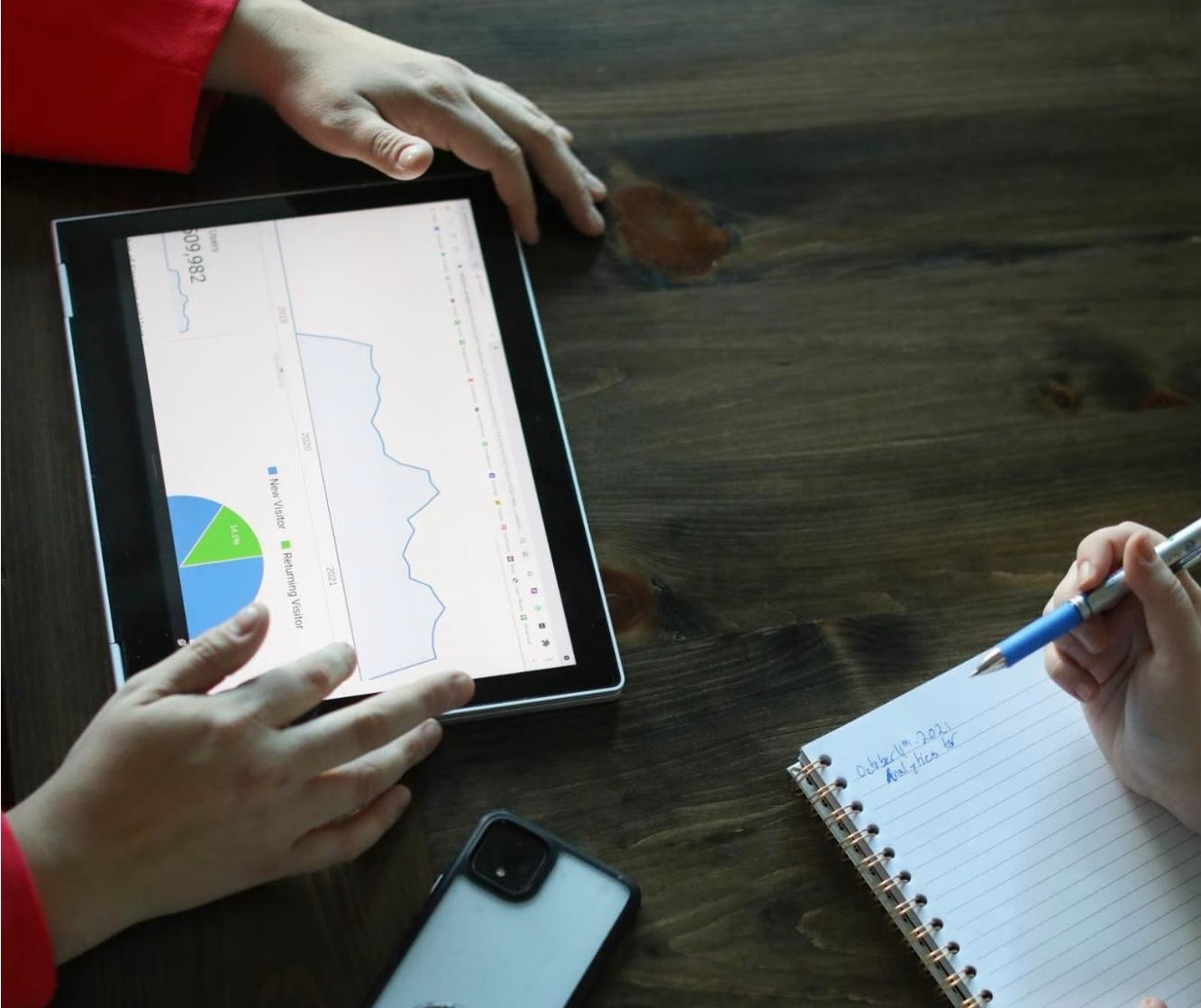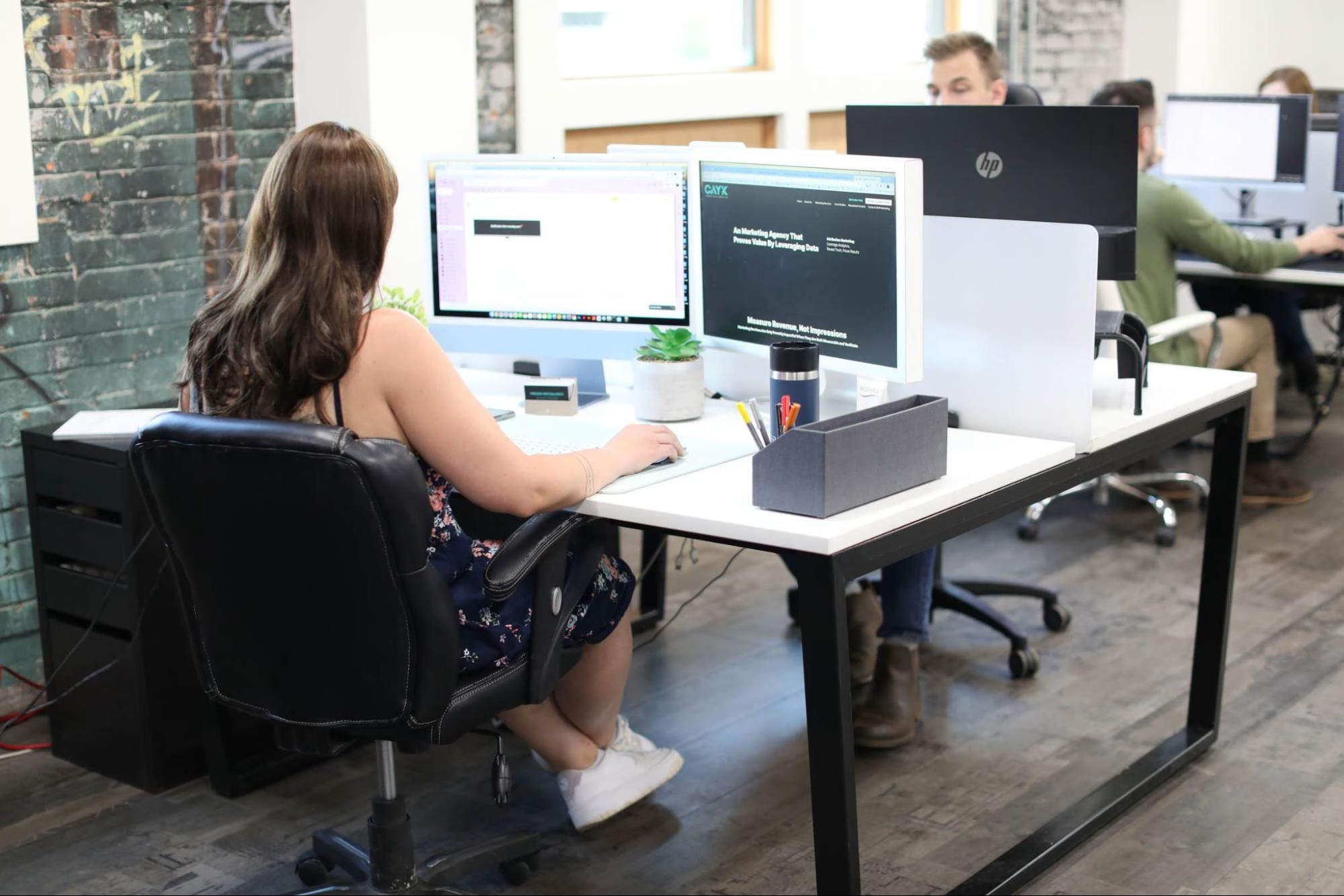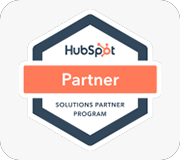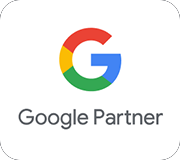Google recently released an update to Gmail that allows users to send confidential email messages. The new feature allows users to send email that requires a PIN to open it. You have the option to send the PIN as an alternate email or if you enter the recipients cell phone number through the send process the recipient will be able to request the PIN via SMS message.
As Google explains on their own website, “You can send messages and attachments with Gmail’s confidential mode to help protect sensitive information from unauthorized access. You can use confidential mode to set an expiration date for messages or revoke access at any time. Recipients of the confidential message will have options to forward, copy, print, and download disabled.” → Read more from Google here.
If you are a G-Suite business user, you may have to ask your G-Suite Administrator to activate this functionality from the Admin console.
Once the feature is active, here is how to send confidential email →
- Start a new email message by clicking “Compose”.
- Look for the “Lock & Clock” Icon in the lower right of your composer to activate Gmail Secure Mode.
- Set the date that you wish to have the email message expire automatically and set how you would like the recipient to receive the passcode (PIN).
- Choose “No SMS passcode” and the recipient that is using Gmail will have direct access to open the email. Non-Gmail users will receive a passcode in a different email message.
- If you choose “SMS Passcode,” the recipient will get a passcode by text message. They will be prompted to ‘get’ the SMS message when they open the email so that it will make some sense to them. Make sure to have the correct cell phone number or they won’t be able to see the message.
- Click ‘save’ on the pop-up and then you are ready to send your message.
Here are a few examples why you may want to send confidential email that automatically expires →
- Sending usernames and passwords to a friend or colleague.
- Sending personal information.
- Sending a ‘legal’ notice or document that you do not want hanging around forever.
- Sending payment or credit card information.
- Sharing financial documents etc. etc.
Does the new ability to send confidential emails truly protect the message from outside prying eyes?
The simple answer to that question is NO.
The more robust response is MAYBE.
The Recipient can take a screen capture of the email with desktop software → The recipient will receive the message, after verifying the passcode, in a web-browser. I was not able to use “Clipular”, a popular screen capture plugin for Google Chrome to make a screen capture of the email message. I was however able to take a screenshot using my desktop screen capture application.
There is no easy way to forward the confidential email → The only way I can think of to forward the secure mail message would be to take a screen capture and then paste it as an image in a new email message.
The ability to ‘right-mouse-click’ and copy or view the source of the confidential email is disabled.
Summary →
Sending confidential and self expiring email is a great new feature for Gmail. The general average recipient of an email will likely have no reason to try and defeat the process. That is of course assuming that the security is in place to protect the sender and the recipient.
Having specific email messages secure and ‘self-destructing’ is an excellent step in the right direction.
How useful was this post?
Click on a star to rate it!
Average rating 0 / 5. Vote count: 0
No votes so far! Be the first to rate this post.